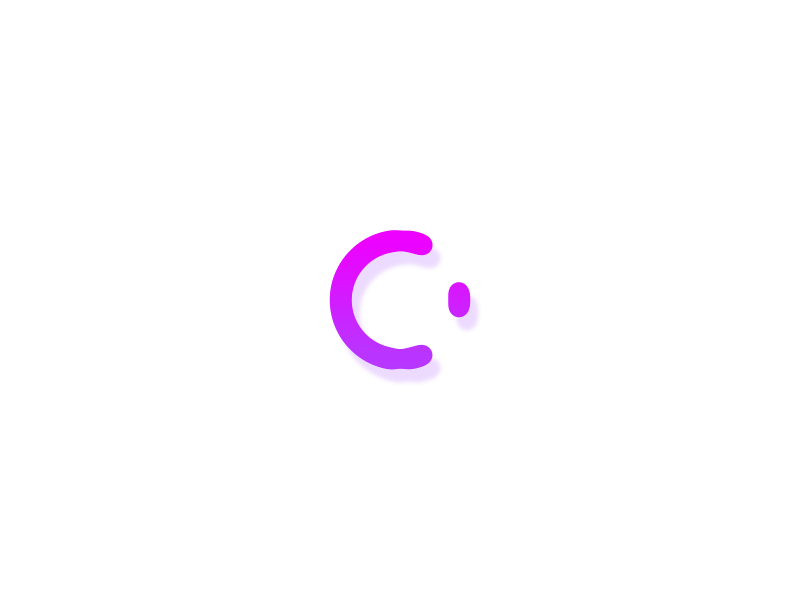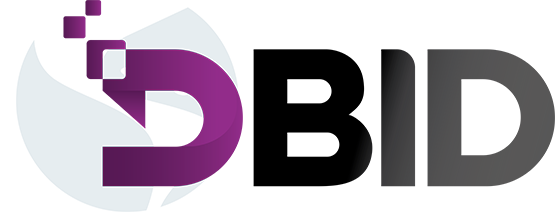ডিজিটাল বিজনেস আইডেন্টিটি সিস্টেমে প্রবেশ করার জন্য ব্রাউজারের এড্রেস বারে https://dbid.gov.bd/ লিখে "লগ ইন" অপশনে প্রবেশ করুন। আপনার ইউজার আইডি এবং পাসওয়ার্ড দিয়ে "লগইন করুন" বাটনে ক্লিক করে লগইন করুন এবং আপনার পরবর্তী কার্যক্রম সম্পাদন করুন।
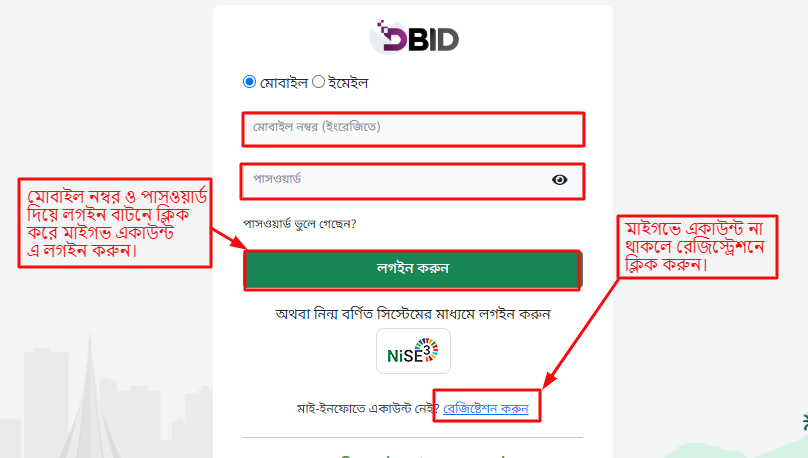
চিত্র-১ঃ লগইন ফরম
লগইন সম্পন্ন হলে ইউজার "আবেদন করুন" মেনুতে ক্লিক করে নতুন আবেদন করতে পারবেন
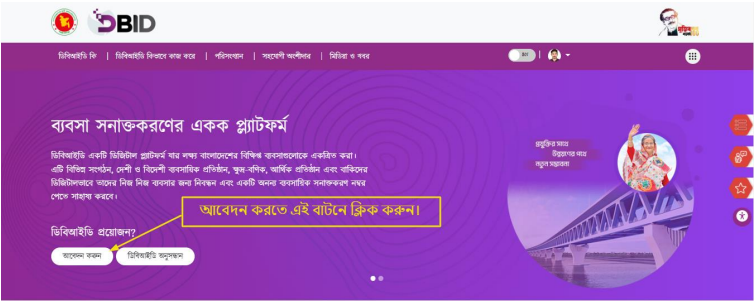
চিত্র-২ঃ আবেদন প্রত্রিয়া
নতুন আবেদন তৈরি করতে ড্যাশবোর্ড হতে ইউজার "আবেদন করুন" মেনুতে প্রবেশের পর "ইতোমধ্যে কোন সংস্থার সদস্য কিনা" অপশন থেকে কোন সংস্থার সদস্য না হলে "না" বাটনে ক্লিক করুন। প্রয়োজনীয় তথ্য দিয়ে ফরম পূরণ করুন।
তারপর “পরবর্তী” বাটনে ক্লিক করুন।
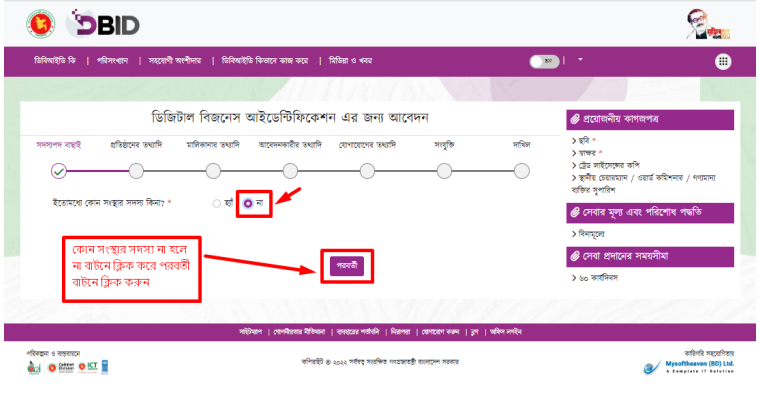
চিত্র-৩ঃ ইতোমধ্যে কোন সংস্থার সদস্য না হলে "না" বাটন এবং "পরবর্তী" অপশনে অনুপ্রবেশ।
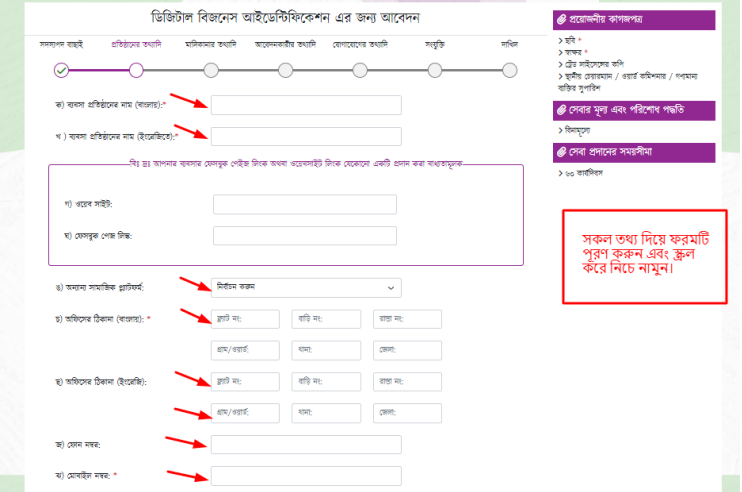
চিত্র-৩.১ঃ প্রতিষ্ঠানের প্রয়োজনীয় তথ্য পূরণ করে "পরবর্তী" অপশনে অনুপ্রবেশ
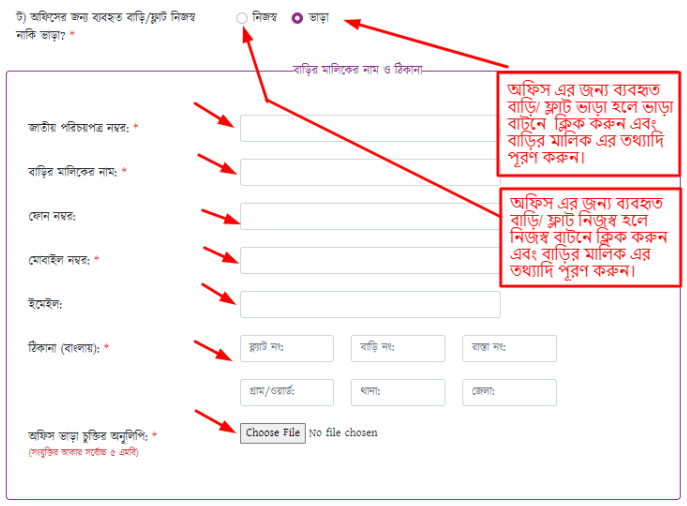
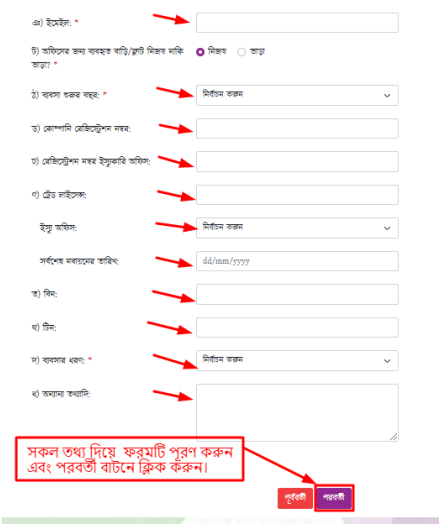
নতুন আবেদন তৈরি করতে ড্যাশবোর্ড হতে ইউজার "আবেদন করুন" মেনুতে প্রবেশের পর "ইতোমধ্যে কোন সংস্থার সদস্য কিনা" অপশন থেকে কোন সংস্থার সদস্য হলে "হ্যাঁ" বাটনে ক্লিক করুন। প্রয়োজনীয় তথ্য দিয়ে ফরম পূরণ করুন।
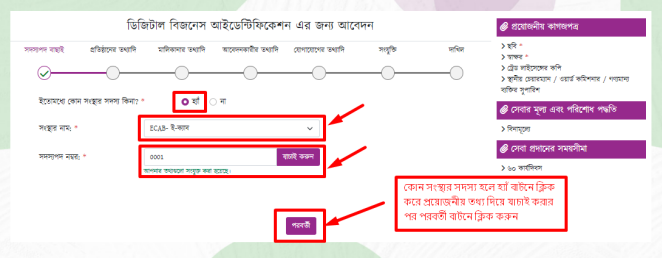
চিত্র-৩.২ঃ প্রয়োজনীয় তথ্য পূরণ করে "যাচাই” অপশনে অনুপ্রবেশ।
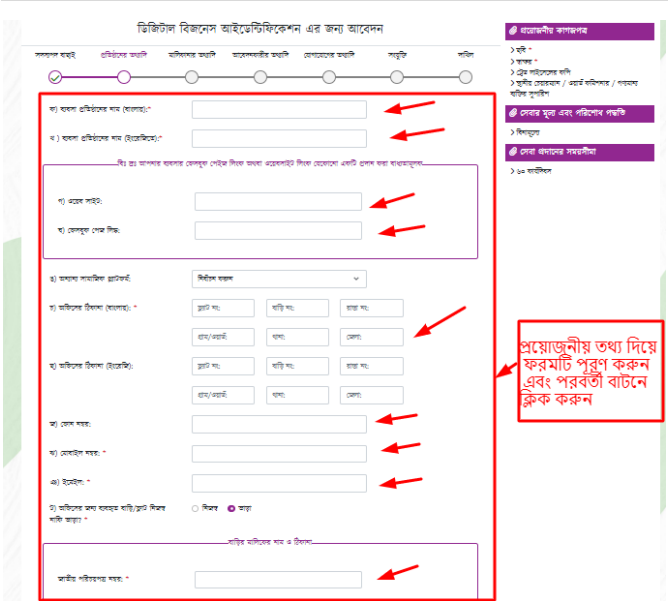
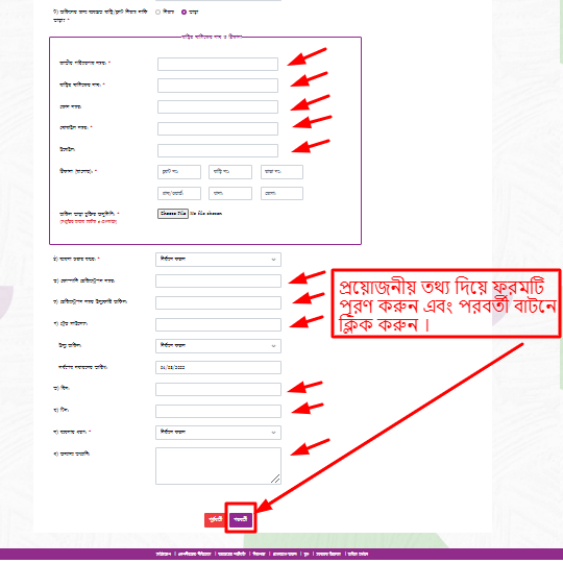
চিত্র-৪ঃ প্রতিষ্ঠানের প্রয়োজনীয় তথ্য পূরণ করে "যাচাই” অপশনে অনুপ্রবেশ।
নতুন আবেদনের জন্য মালিকানার তথ্য পূরণ করুন এবং "পরবর্তী" বাটনে ক্লিক করুন।
তীর চিহ্নিত বক্সের ফিল্ড গুলোতে তথ্য প্রদান করুন।
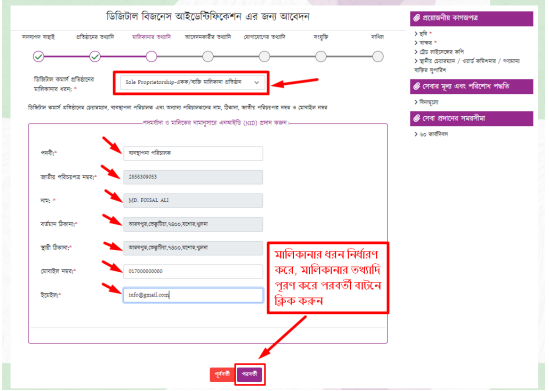
চিত্র-৫ঃ প্রয়োজনীয় মালিকানার তথ্য পূরণ করে "পরবর্তী” অপশনে অনুপ্রবেশ
নতুন আবেদনের জন্য আবেদনকারীর তথ্য পূরণ করুন এবং "পরবর্তী" বাটনে ক্লিক করুন।
তীর চিহ্নিত বক্সের ফিল্ড গুলোতে তথ্য প্রদান করুন।
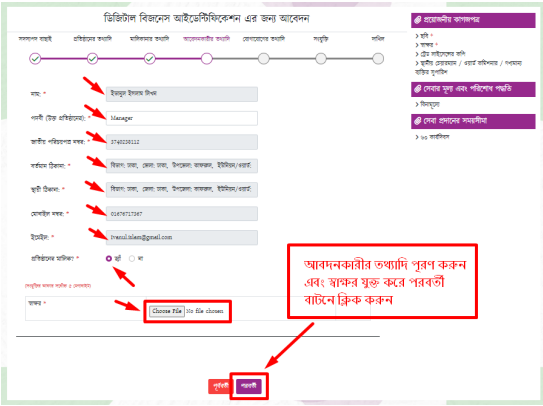
চিত্র-৬ঃ মালিকানার প্রয়োজনীয় তথ্য
নতুন আবেদনের জন্য আবেদনকারীর তথ্য পূরণ করুন এবং "পরবর্তী" বাটনে ক্লিক করুন।
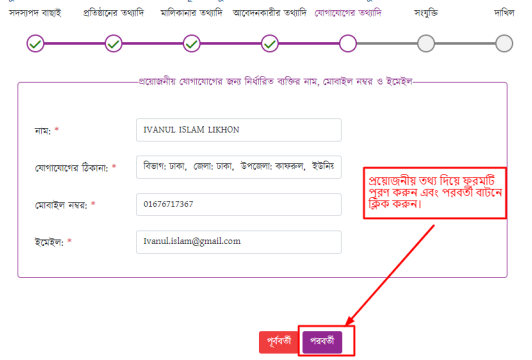
চিত্র-৭ঃ যোগাযোগকারীর প্রয়োজনীয় তথ্য
আবেদনকারীর ছবি ও স্বাক্ষর সংযুক্ত করে পরবর্তী বাটনে ক্লিক করুন।
তীর চিহ্নিত 'Choose File" বাটন ক্লিক করে ছবি এবং স্বাক্ষর নির্ধারন করুন।
পরিবর্তন সম্পন্ন হলে "পরবর্তী" বাটনে ক্লিক করুন
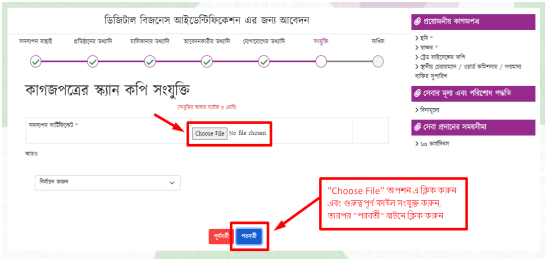
চিত্র-৮ঃ প্রয়োজনীয় কাগজ সংযুক্তি।
আপনার আবেদনের সকল তথ্যাদি দেখুন।
তথ্যাদি ভুল থাকলে পূর্ববর্তী পেইজে যেয়ে তথ্য সংশোধনের জন্য "পূর্ববর্তী" বাটনে ক্লিক করুন।
যদি তথ্যাদিতে কোনো ভুল থাকে "পূর্ববর্তী" বাটন অথবা "এপ্লিকেশন টাইমলাইন থেকে ট্যাব সিলেক্ট" করে কাঙ্খিত তথ্য পরিবর্তন করুন।
তথ্যাদি সঠিক থাকলে "দাখিল" বাটনে ক্লিক করুন
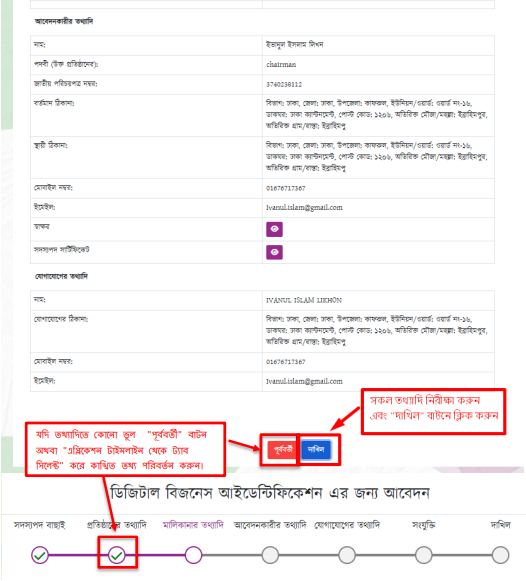
চিত্র-৯ঃ আবেদন দাখিল ও পরিবর্তন
দাখিলকৃত আবেদনের বিস্তারিত দেখতে পারেন, হালনাগাদ, আবেদনের ট্র্যাকিং এবং অনুমোদিত আবেদনের সার্টিফিকেট ডাউনলোড দিতে পারেন।
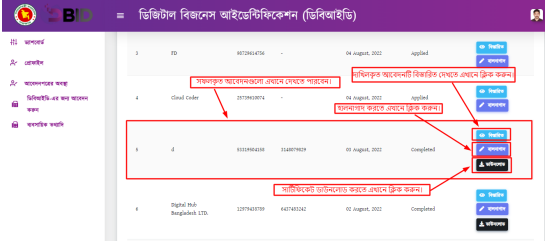
চিত্র-১০ঃ দাখিলকৃত আবেদনের বিস্তারিত এবং সার্টিফিকেট ডাউনলোড।
আবেদনের ট্র্যাকিং করতে, আবেদনের অবস্থা মেনুতে ক্লিক করুন। আপনার এপ্লিকেশন ট্র্যাকিং নম্বর এবং ব্যাবসার মোবাইল নম্বর (যেটা আবেদনের সময় দাখিল করেছেন) প্রদান করে "অনুসন্ধান করুন" বাটন এ ক্লিক করুন। আপনার আবেদনের বর্তমান অবস্থা দেখতে পাবেন।
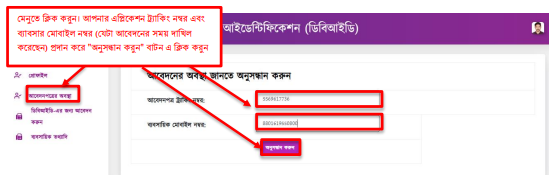
চিত্র-১১ঃ আবেদনের ট্র্যাকিং
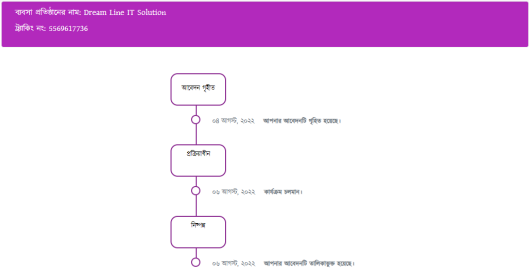
চিত্র-১২ঃ আবেদনের বর্তমান অবস্থা।
ডিজিটাল বিজনেস আইডেন্টিটি সিস্টেম সফটওয়্যারটি পরিচালনা করতে কোনো ধরণের সমস্যার সম্মুখীন হলে কিংবা কোন জিজ্ঞাসা থাকলে উক্ত ঠিকানায় যোগাযোগ করুন।

চিত্র-১২ঃ আবেদনের বর্তমান অবস্থা।
To access the Digital Business Identity System, simply enter https://dbid.gov.bd/ in your browser's address bar. Click on the "Log in" option, provide your User ID and Password, and then click the "Login" button to proceed with your next activity.
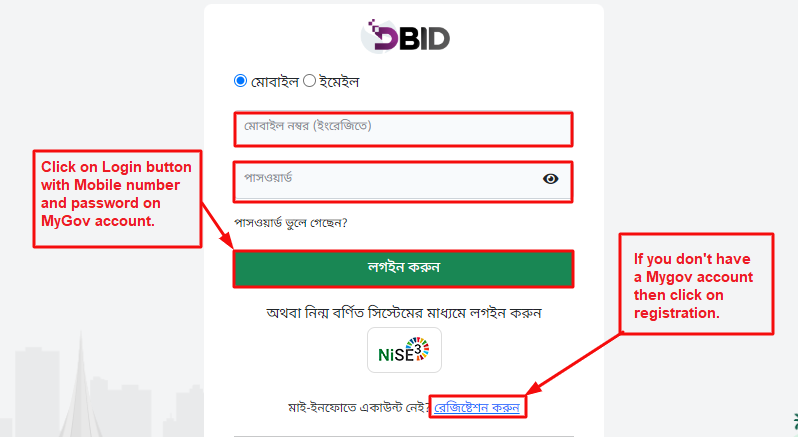
Fig-1: Login Form
After successfully logging in, users can navigate to the "Apply" menu to initiate a new application.
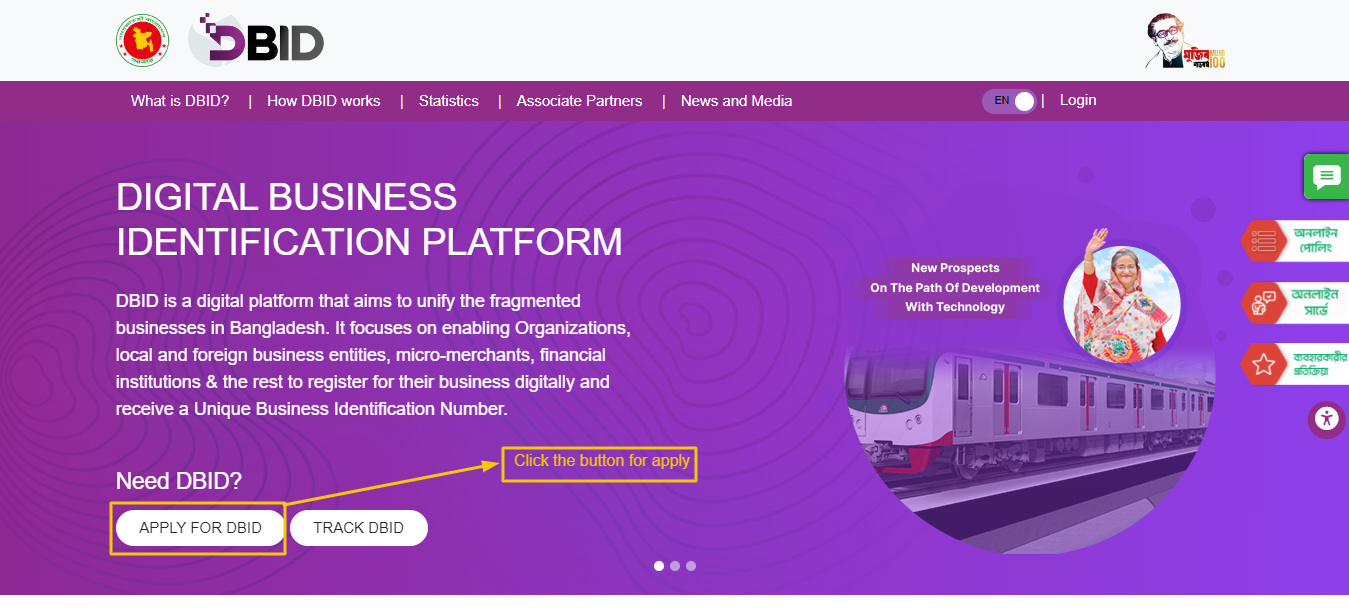
Fig-2: Application Process
To initiate a new application, navigate to the "Apply" menu in the dashboard after logging in. Select the "No" option under "Already a member of an organization" and proceed to fill out the form with the necessary information.
Click on the "Next" button to proceed.
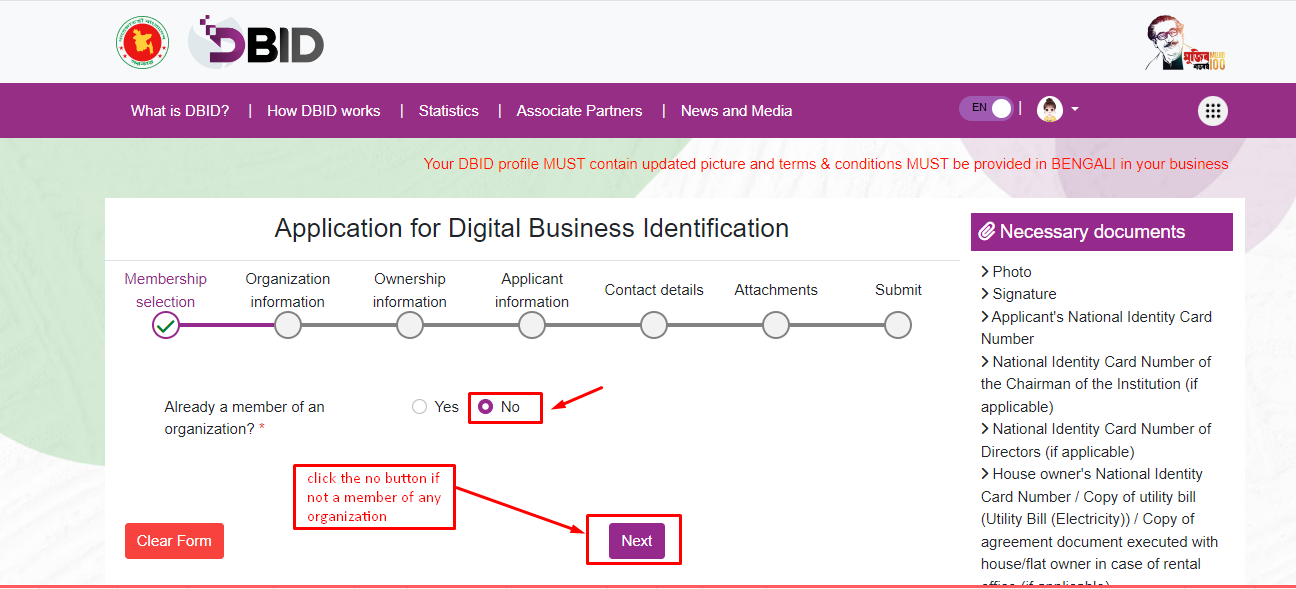
Fig-3: Check the 'No' button if you are not already a member of any organization.
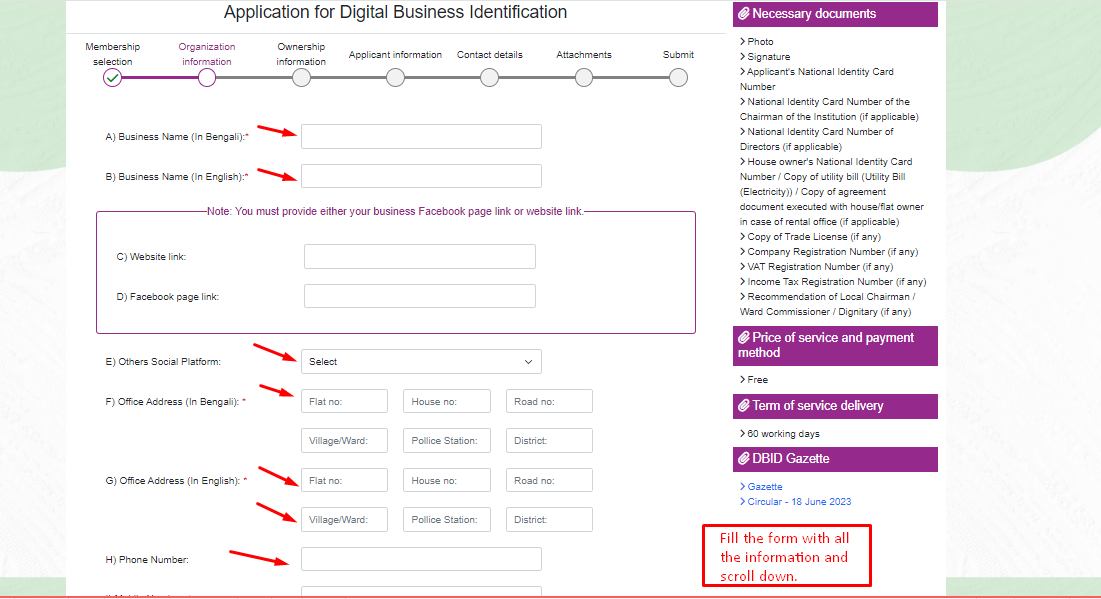
Fig-3.1: Proceed to the 'Next' option after providing the required information for the organization.
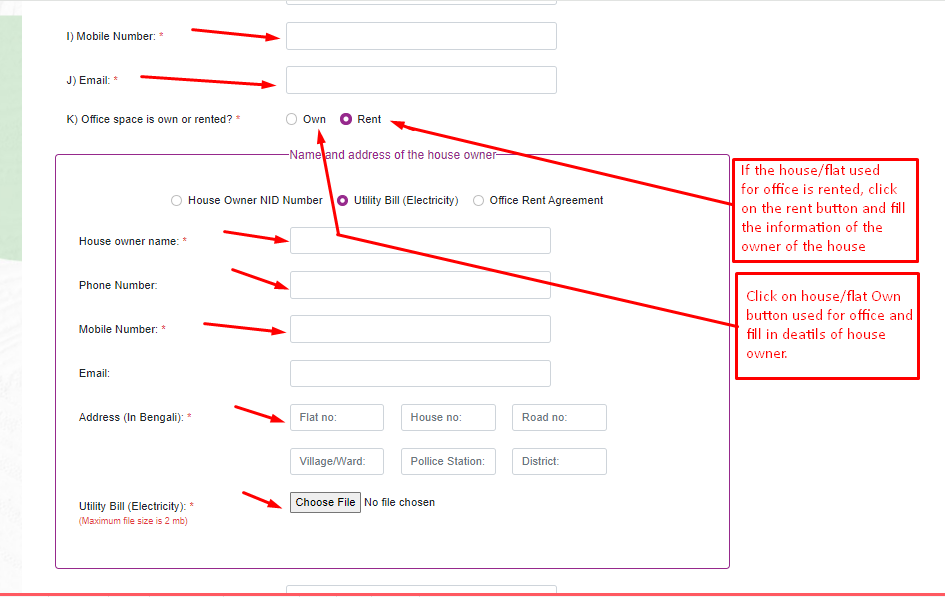
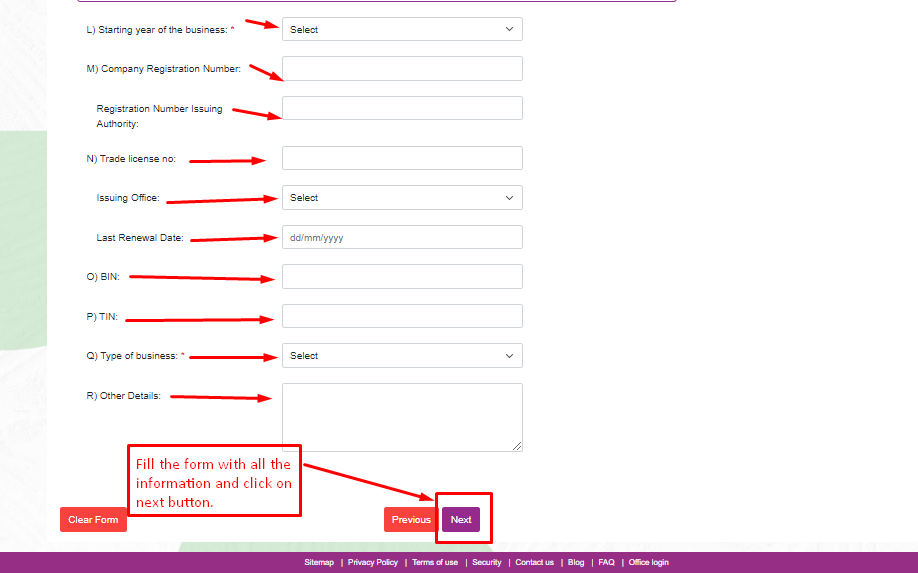
To initiate a new application, navigate to the 'Apply' menu on the dashboard. If you are a member of an organization, click the 'Yes' button under the 'Already a member of an organization' option. Proceed to fill out the form with the necessary information.
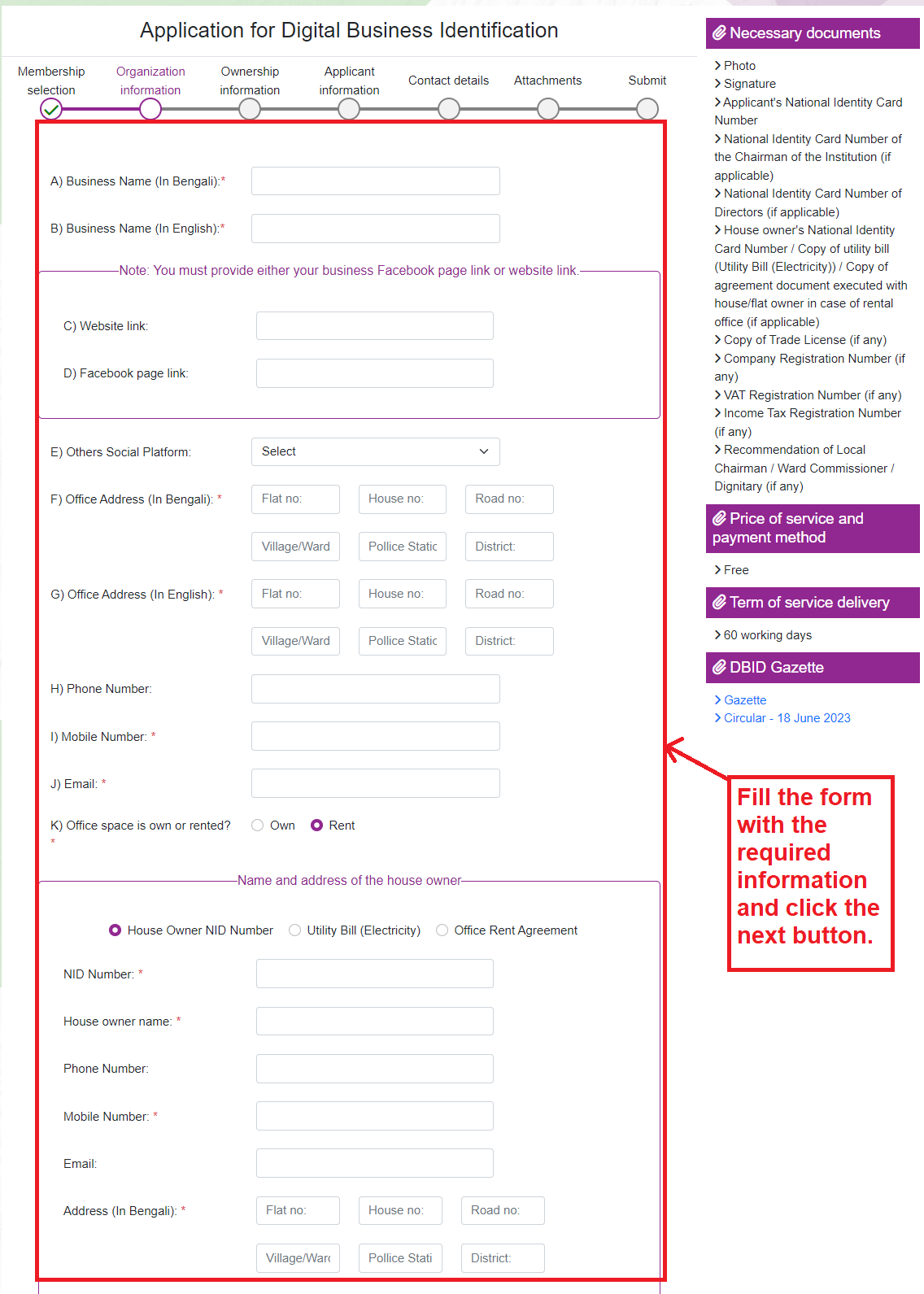
Fig-3.2: Verify by providing necessary information
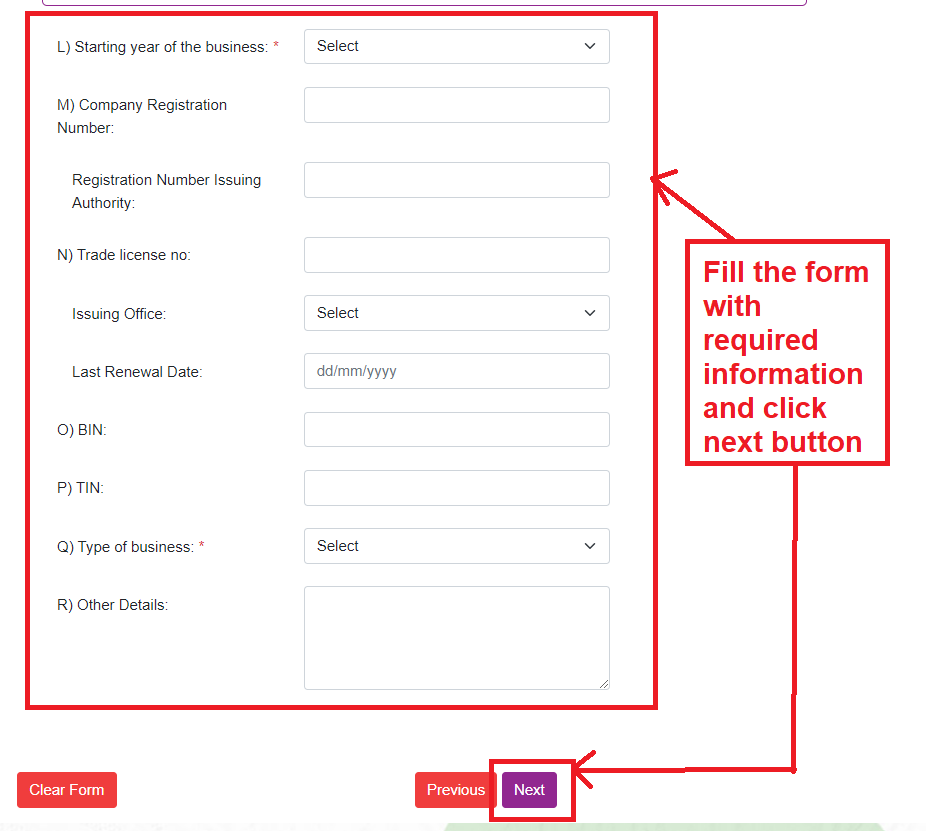
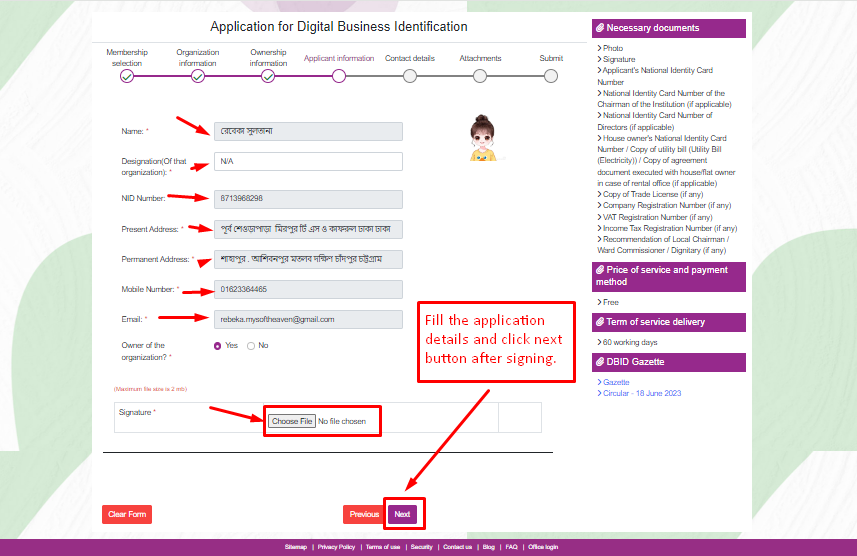
Fig-4: Proceed to 'Next' after filling the organization details.
Complete ownership details for a new application, then click 'Next.
Fill in the fields marked with arrows.
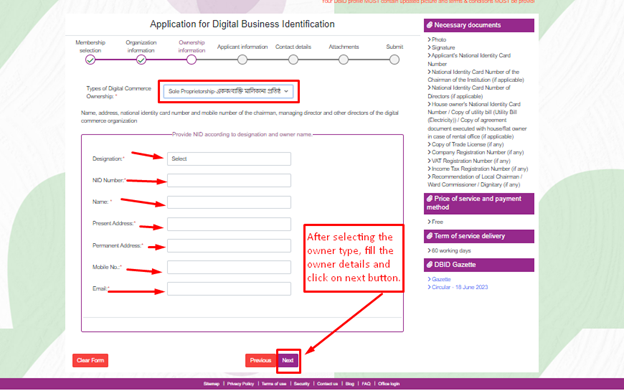
Fig-5: Proceed to 'Next' by filling required ownership information.
Complete applicant information for a new application, then click 'Next.
Fill in the fields marked with arrows.
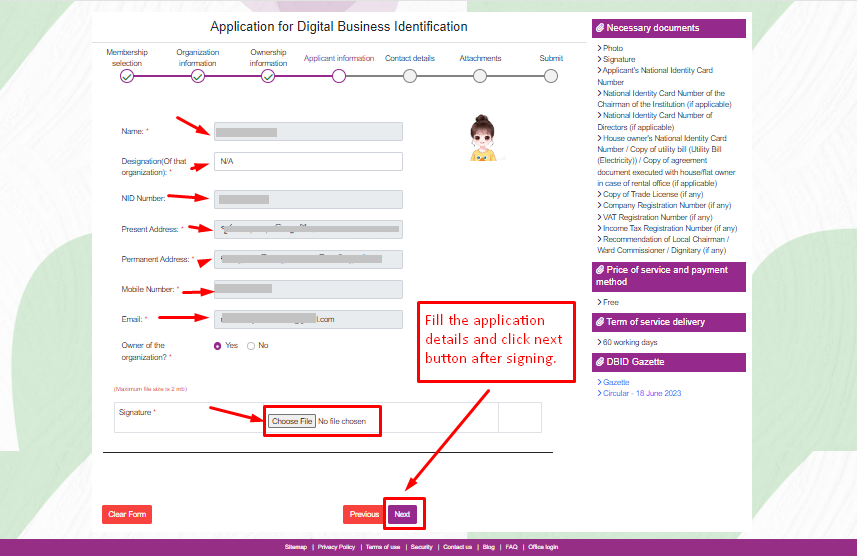
Fig-6: Required Ownership Information
Provide applicant information for the new application and click 'Next.
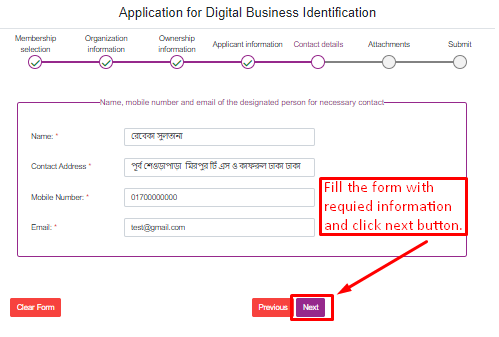
Fig-7: Required Information for the Communicator
Attach applicant's photograph and signature, then click 'Next.
Select the photograph and signature by clicking the 'Choose File' button with an arrow.
Click 'Next' after completing the changes.
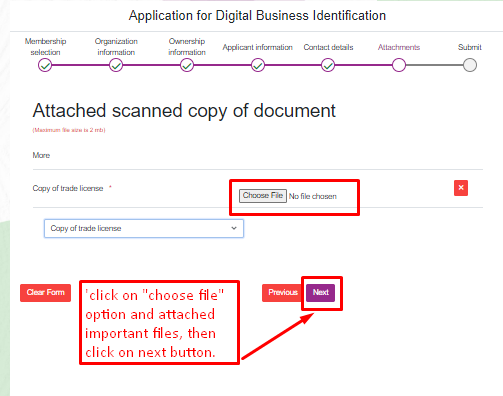
Fig-8: Attach Required Documents
View All Application Details.
If the information is incorrect, click the 'Previous' button to navigate to the previous page
Adjust any mistakes by clicking 'Previous' or selecting the tab from the Application Timeline.
If the information is correct, click the 'Submit' button
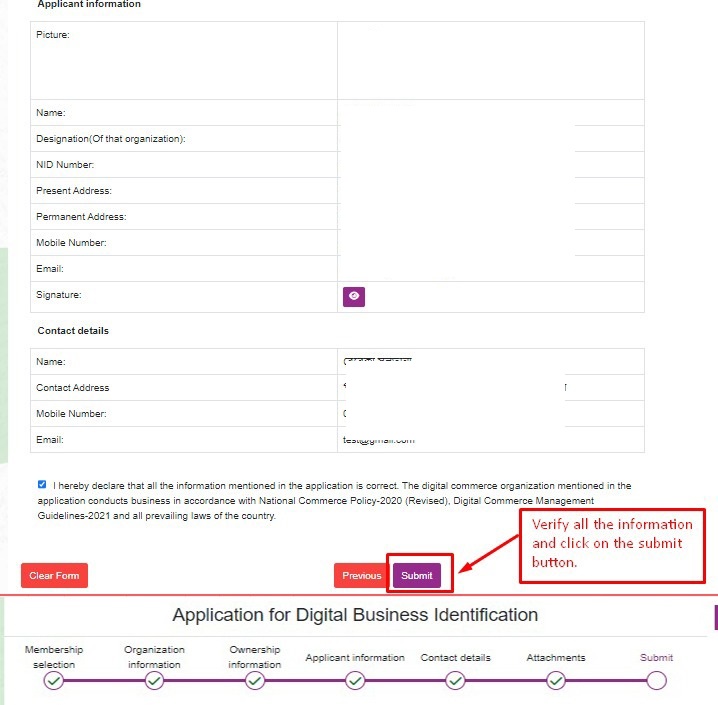
Fig-9: Edit and Submit the Application
Explore Submitted Application Details, Updates, and Application Tracking. Download the Certificate for Approved Applications.
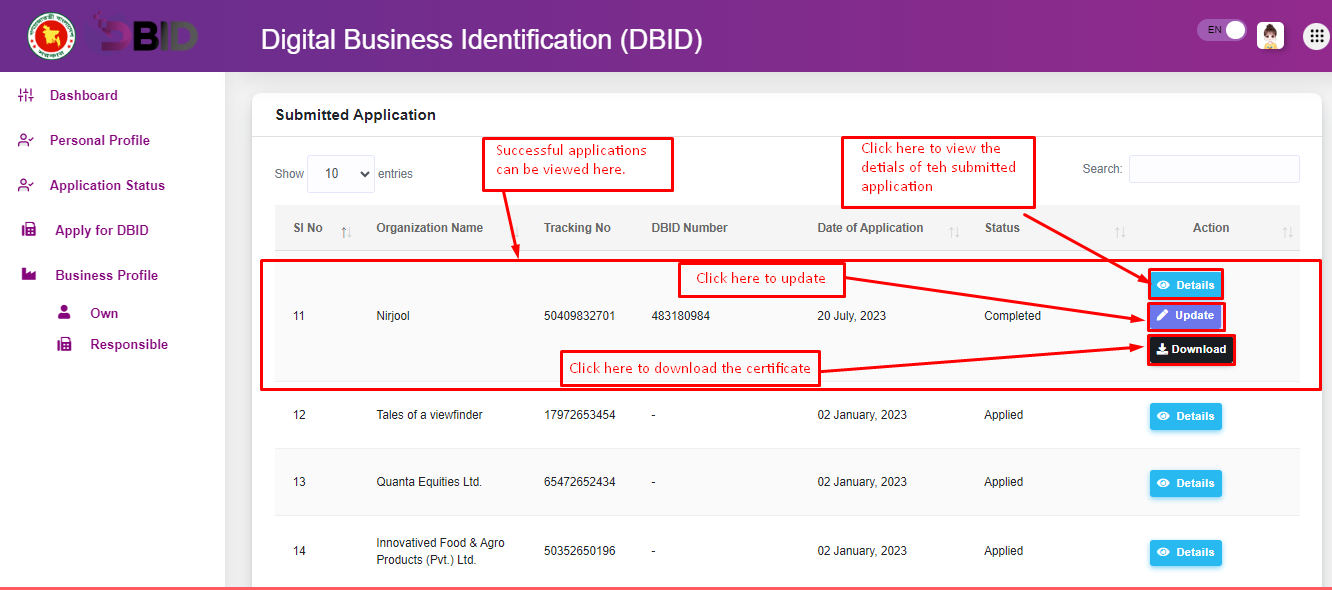
Fig-10: View Submitted Application Details and Download Certificat
To track your application, go to the Application Status menu. Enter your application tracking number and the business mobile number (submitted during the application process), then click the 'Search' button. You will see the current status of your application.
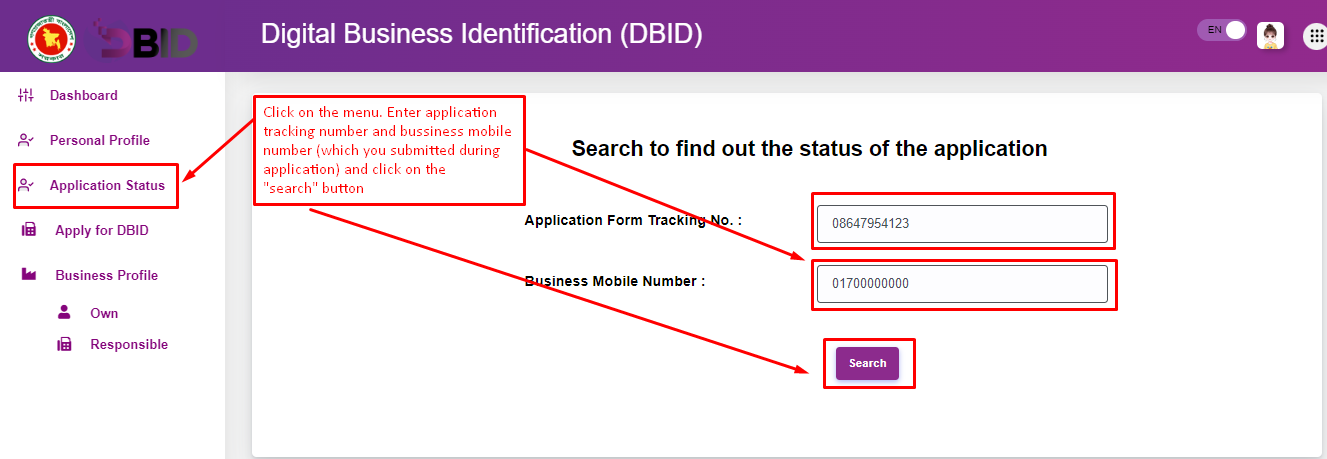
Fig-11: Track Your Application
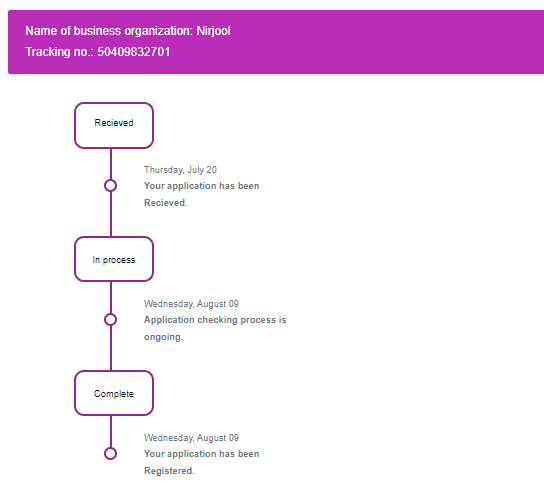
Fig-12: View Application Status
If you encounter any issues or have queries related to managing the Digital Business Identity System software, please contact us at the provided address

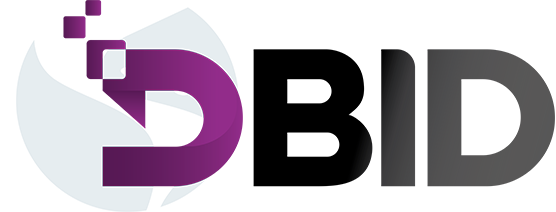
UBID is a Unique Business Identification (UBID) platform. It focuses on enabling Organizations, local and foreign business entities, micro-merchants, financial institutions & the rest to register for their business digitally and receive a Unique Business Identification Number.
| Request Method: | POST | |
| Required URL: | {{Base_URL}}/api/login | |
| Requist Body: | [Form Data] | |
| <email> | REQUIRED | |
| password | <password> | REQUIRED |
| api secret | <api_key> | REQUIRED |
{
"success": true,
"data": {
"token": "lorem_ipsum",
"name": "lorem_ipsum"
},
"message": "User login successfully."
}
| Request Method: | POST |
| Required URL: | {{Base_URL}}/api/v1/get/dbid/external/data/source |
| Requist Heraders: | Default heads for http request |
| Requist Body: | [Form Data] |
| Key | Sample Data | Description | Comments |
|---|---|---|---|
| cliant_id | "String" | Required | Will be Provided in Separate Email |
| cliant_secret | "String" | Required | Will be Provided in Separate Email |
| source_of_data | "String" | Required | Will be Provided in Separate Email |
| community_number | Required | ||
| membership_unique_source_data | Required | ||
| tin_number_of_company | Not Required | ||
| company_name | Required | ||
| company_address | Required | ||
| one_of_owers_name | Required | ||
| one_of_owers_nid | Required | ||
| company_info_json | Required | Send it in JSON DATA { "company_name_bn": "String", "company_name_en": "String", "business_web_url": "String", "facebook_url": "String", "office_space": "own or rented", "company_address_bn": "String", "company_address_en": "String", "company_mobile_no": "String", "company_email": "String", "company_year": "Number", "company_category": "String", "company_type": "String" } | |
| applicant_info_json | Required | Send it in JSON DATA { "applicant_name_en": "String", "applicant_nid": "String", "applicant_dob": "String", "applicant_designation": "String", "applicant_address": "String", "applicant_mobile": "String", "applicant_email": "String", } | |
| owers_info_json | Required | Send it in JSON DATA { "owner_name": "String", "owner_nid": "String", "owner_dob": "String", "owner_designation": "String", "owner_address": "String", "owner_mobile": "String", "owner_email": "String", } | |
| other_info_json | Required | Send it in JSON DATA { "land_name": "String", "land_nid": "String", "land_dob": "String", "land_address": "String", "land_mobile": "String", } |
[
{
"company_name_bn": "String",
"company_name_en": "String",
"business_web_url": "String",
"facebook_url": "String",
"office_space": "own or rented",
"company_address_bn": "String",
"company_address_en": "String",
"company_mobile_no": "String",
"company_email": "String",
"company_year": "Number",
"company_category": "String",
"company_type": "String"
},
{
"applicant_name_en": "String",
"applicant_nid": "String",
"applicant_dob": "String",
"applicant_designation": "String",
"applicant_address": "String",
"applicant_mobile": "String",
"applicant_email": "String"
},
{
"owner_name": "String",
"owner_nid": "String",
"owner_dob": "String",
"owner_designation": "String",
"owner_address": "String",
"owner_mobile": "String",
"owner_email": "String"
},
{
"land_name": "String",
"land_nid": "String",
"land_dob": "String",
"land_address": "String",
"land_mobile": "String"
}
]
Response Parameters
Response 1:
{
"status": 200,
"message": {
"Credentials_error" : "Lorem Ipsum"
}
}
Response 2:
{
"status": 200,
"message": {
"Community_member" : "Lorem Ipsum",
"Membership_unique_source_data" : "Lorem Ipsum",
"company_name" : "Lorem Ipsum",
"Company_info_json" : "Lorem Ipsum"
}
}
Response 3:
{
"status": 200,
"message": {
"already_has_dbid": "Lorem Ipsum",
"DBID": xxxxxxxxx
}
}
আপনার তথ্যাদি আবেদন ফর্মে সংযোজন করা হচ্ছে।